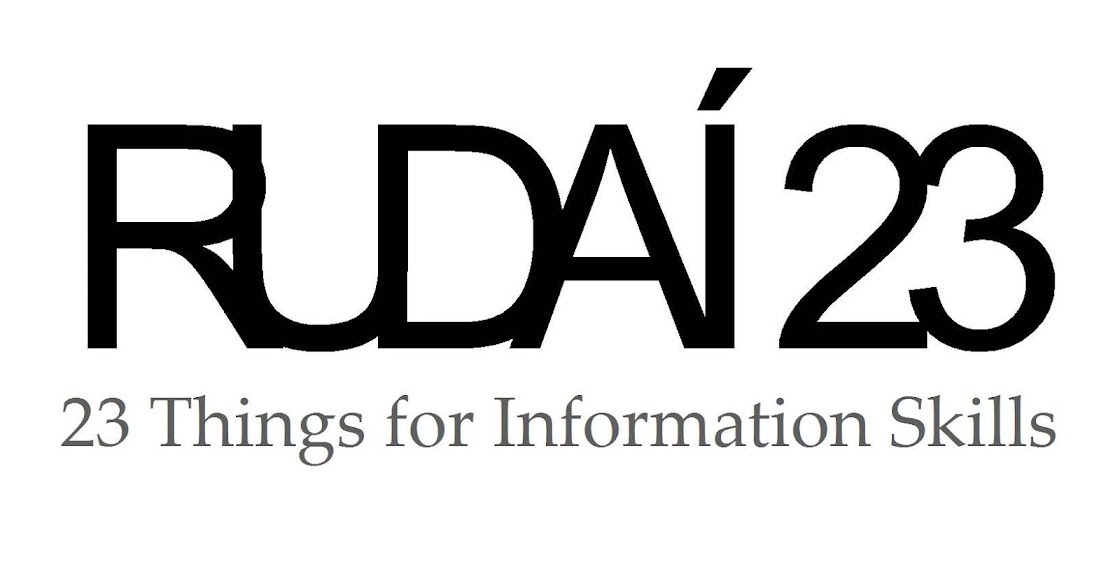In this blog post, I will guide you through the practicalities of how to obtain a digital badge for your work on the Rudaí23 course. The badges are available based on your completion of the Reflective Practice blog posts. You can read general FAQs about badges in this post, and you can read about how to write a reflective blog post here . Hopefully you will find those two links useful when thinking about how to reflect and for background information on digital badges.
Now, let's get down to it.
Let's say that you have published your reflective blog post.
What happens next?
Essentially, what you need to do is "apply" for the badge. This application will include a link to your reflective blog post. The moderators on the Rudaí 23 team will then review your application, and if your blog post meets or exceeds the expected quality, you will then get an email to say your badge is available for you.
Sounds simple, right? Well, the good news is, it is simple. You just have to follow the steps outlined below, and you'll get there.
Try our Sample Badge
Probably the best way for you to learn and experience how the badges actually "work" is to simply go through the process first-hand. So, for this tutorial, you will learn by doing. We have created a "Sample Badge" that you can apply for right now, just to see how the process works. Having completed this tutorial, you will have the necessary structure already set up, so when you want to apply your first "real" Rudaí23 badge, it will be very easy for you.
Step 1
To get started, you need to create a (free) account for yourself with the Open Badge Passport. You can read about the Open Badge Passport here, and then when you are ready, go to this web page to create your account. The Open Badge Passport is an online space for you to apply for, accept and manage your badges. From there you can download or share as you see fit.
Quick Tip: sign up with an email address that you know you will have for a long time....using a student or employer email address that you may not always have access to might cause you issues later on.
Once you have created your Open Badge Passport account, you can move on to the next step.
Step 2
When a badge becomes available from the Rudaí23 course, a link to it will be published in a blog post. When you click the link, it will direct you to the application form for the badge. Let's try that now! Click on this link to go to the application form for the sample badge. Add your name, email address and blog site URL to the application form (the URL for any of your blog posts will do for the Sample Badge, it does not have to be your reflective practice post), and click the "Submit your application" button. You should then get a confirmation that your application has been sent. Sit back and wait for the Rudaí23 team to review your application.
 |
| This is what your account will look like when you start earning badges. |
Step 3
When your application has been reviewed and approved, you will get an email containing a link to the badge itself. From there, you can download the badge or store it in your Open Badge Passport. It really is that simple!
(Note: if your application is declined, you will be advised to contact your moderator for suggestions on how to re-apply if you wish to obtain the badge. Applications will be assessed against the badge eligibility chart, shown on the Badges FAQ page.)
To sum up the steps for this sample badge:
- Create your account with the Open Badge Passport
- Go to the link to the badge application form
- Enter your details, including the URL of any blog post from your blog, on the application form and submit it
- Your application gets reviewed
- If approved, you receive an email with a link to get the badge
The steps will be similar for the four course badges. We will provide a link to apply for each one every time we publish a new Reflective Practice Thing.
Sharing your Badge
When you have claimed the badge, you can add it to your badge collection on the Open Badge Passport. It will default to "private visibility", where only you can see it. From there, you have options to share it publicly to a number of other platforms. When you share it, you can choose to include the evidence or not. If you include the evidence, anyone viewing the badge will be able to click on a link to read your reflective blog post. If you choose not to include the evidence, anyone viewing the badge will still be able to see the criteria used when awarding it to you, but they won't be able to see the actual blog post itself.
It is important to remember that if you decide to share the evidence with your badge, you should keep the blog post in a published state; if you decide to delete the blog post later on, the evidence linked to the badge will become lost.
Adding Your Badge to LinkedIn
A common question about badges is whether they can be easily added to your LinkedIn profile. The answer is yes. To find out how, follow the instructions in this link.
There are lots of other sharing options as well as LinkedIn: Twitter, Facebook, Pinterest or Google+.
 |
| Tweeting your badge: Don't forget to add a #rudai23 hashtag. |
Why not try embedding your badge onto your blog homepage? Copy the 'Embed Code' beside the sharing options on your badge info page. Paste this code into a HTML/Java script gadget, and add it to a sidebar on your homepage. Your moderator will be happy to help with these steps if you get stuck.
This post written by Wayne Gibbons, an Educator and Digital Open Badge enthusiast.